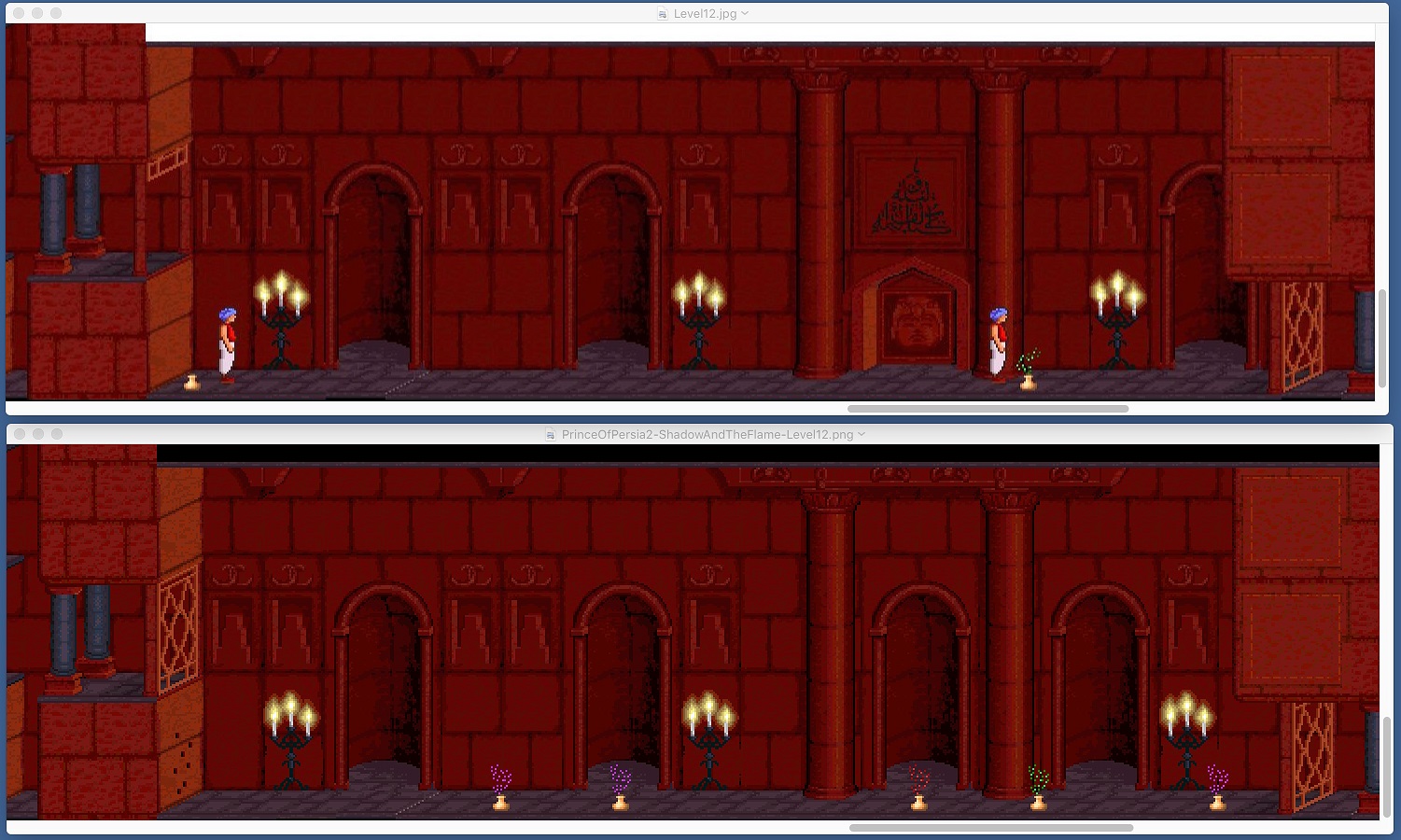Prince of Persia FAQ, help & solve your problems page
Sound and freezing problems
DOSBox
The common problem in Prince of Persia 1 and 2 is the sound. The game won't run with the original sound under Windows NT (2000 and XP), unless you have an old DOS-compatible sound card (like SoundBlaster 16, SoundBlaster 16 Pro, etc.) configured in the setup.exe/install.exe of the game (version 1.3 and 1.4). However, using DOSBox you can run the game under its original sound (plus better graphics and performance).
- Download DOSBox's latest version. http://dosbox.sourceforge.net/download.php?main=1
- Install it, open it. You will get the DOSBox shell (Z:/).
- Type: (Be sure your game folder is located on C:\prince).
mount c c:/
then:
c:
then:
cd prince
then:
prince
If you still cannot hear the original sound and music, try the following: In dosbox conf file (dosbox.conf), set
oplmode=opl2 under the [sblaster] settings, then start the game with prince adlib command. prince.exe adlib.
DosBox will run on windowed-mode, but in order to play the game in full-screen modem, follow these steps: (You could also press ALT-Enter) (If those steps fail you could try on the previous DOSBox's SDL engine (v 0.6)).
Open dosbox.conf and search for :
fullscreen=false replace with fullscreen=true
fulldouble=false replace with fulldouble=true
fullfixed=false replace with fullfixed=true
fullresolution=****x**** replace with fullresolution=640x480
Running Prince of Persia 1 v1.3 with both MT32 and Sound Blaster
The following settings are required in DOSBox config if you're experiencing issues running Prince of Persia 1 v1.3 with both MT32 and Sound Blaster (i.e the game refuses to play digitized sounds, and goes as if MT32 is selected as the sound device):
[dosbox]
machine=vgaonly
[gus]
gus=false
Thanks to Michael Bunkin for the information.
How to use Munt MT32 emulator with Dosbox
Munt is an emulator for pre-GM MIDI devices such as the Roland MT-32, CM-32L, CM-64 and LAPC-I. PoP 1 v.1.3 and PoP 2 support Roland MT-32 sounds.
Launch DOSBox and type:
mixer /listmidi
You should see 1 "MT-32 Synth Emulator". Open dosbox.conf and set midiconfig to 1 (the number beside "MT-32 Synth Emulator") under [midi]:
[midi]
midiconfig=1
Download Munt and the MT-32 roms (MT32_MUNT_ROMS.zip). NOTE: The original ROM code of the MT-32 is in the public domain and can be freely used and distributed.
Install Munt and click on "Options" > "ROM Configuration". Extract the downloaded roms in the shown directory, refresh the selection window and select the two roms (MT32_CONTROL.ROM and MT32_PCM.ROM) that should appear.
Run DOSBox. A message should appear on the screen, you should see DOSBox in the midi input ("Connected application: dosbox.exe").
Run PoP 1 v.1.3 or PoP 2's setup.exe and select "Roland MT-32/CM-32L/LAPC-1" in Sound Device and Music Synthesizer. Run Prince of Persia. In Munt, you can see the message/sound effect that is being played.
CPU cycles / Frameskip
QUESTION: I have a Yamaha DS1 soundcard that comes with my NEC computer and I can play POP2 on Dosbox fine except the sound is very stutterry or sluggish and the game seems to be effected by it with a little delay when I do stuff but playable though. Any workaround?
ANSWER: CTRL-F7 = Decreases frameskip | CTRL-F8 = Increases Frameskip
CTRL-F11 = Slows down the game | CTRL-F12 = Speeds up the game
Sometimes, trying the above solves the problem: Press CTRL + F11 to cycle down to around 1600 and the game should be smoonth now.
DOSShell
Another GUI launcher for DOSBox is DOSShell v1.4 by Loonies Software
Download it from here: http://www.superutils.com/loonies/releases/dosshell.exe (Official page).
Install DOSBox, install it and open it, then go to: Edit -> Preferences, under DOSBox folder, in Folder Path, point to: "C:\Program Files\DOSBox-0.72". Under Mounting Drive, in Drive Letter, choose C (or whatever your drive letter is). Now go to: Edit -> Add new entry and in Path to executable, browse prince.exe (PoP1 or PoP2 executable file), name it, put it or create a new group, choose a description and optionally select an icon and click on OK. That's all, to play double click on the icon. You can add as much applications (games/programs) as you want.
CLICK TO ENLARGE
Too bad you can't set parameters for the executable path...
D-Fend
You can set-up and play DOS games quickly and easily under DosBox through D-Fend: (The following is a
tutorial for POP2).
Download DosBox: http://dosbox.sourceforge.net/download.php?main=1.
Download D-Fend:
http://members.home.nl/mabus/files/D-Fend-2.0.62.42.exe.
First install the former than the latter.
Extract the prince2.zip file contents into wherever you want. (e.g.: C:\prince2).
Run D-Fend --> click OK and select DosBox folder (Usually on C:\Program Files\DOSBox-0.65\) --> go to Profile --> Add with wizard --> Profile Name: (Prince of Persia 2 or whatever) --> Browse for PRINCE.EXE (Located in the folder where you have extracted the game) --> Next --> Next --> Auto Create --> Next (x6) --> Finish
To play, double click on the Profile name.
For cheats-mode:
Right click on the profile name --> Edit Profile --> under Parameters: type
yippeeyahoo or makinit or makinit2.
For full screen mode:
Right-click on the Profile Name (i.e. Prince of Persia 2) then click on Edit Profile. Click on the
General tab.
Now, tick each of:
Start fullscreen
Aspect Correction
Now, under Rendor method:
choose: overlay or ddraw
And, under Resolution:
choose: 640x480
NOTES:
1. If the screen is cut off or there is black space, adjust the monitor's horizontal position manually (through its buttons (or
twiddling its knobs)). This DOES NOT affect your Windows' screen resolution (display).
2. If your feel that the screen is stretched up, un-check Aspect Correction.
3. Should you find the game running slowly, set the CPU Cycles (under the Environment tab) from 3000 to more than 5000.
4. Set Rendor method back to surface if you want to play the game in windowed-mode.
5. To switch to windowed-mode (back or to full screen) press ALT-ENTER (RETURN) while playing.
6. To quit the game, press: Ctrl-Q then type exit.
D-Fend Reloaded
IMPORTANT: D-Fend is a good, but now discontinued software. The successor of D-Fend is D-Fend Reloaded. The advantage of D-Fend Reloaded is that DOSBox is already included in the install package, so you can use it right away.
Liquid DOS games (http://dos.liquiddoom.net/)
This is a repository of configured (tested on 2GHz CPU) DOS and ScummVM games for D-Fend Reloaded. Few clicks and you can play what you wish. There are no reviews or screenshots, this is only a repository of games which are ready for download via D-Fend Reloaded.
The repository includes Prince of Persia 1, 2, and 4D Prince.
Just add this link to repository list in D-Fend Reloaded (file > import > download packages > repositories list > add source):
http://dos.liquiddoom.net/list.xml
DOSBox GUI
Or you can simply use the GUI version of DOSBox.
Download: http://www.msu.edu/~yootaewo/20070410.rar
Start dosbox, select "sdl" from menu and select "prince.exe".
To have full screen, press: "Enter + Alt".
VDMSound (a.k.a. VDMS)
About The VDMSound Project: VDMSound is a modular, extendable soundcard (and other "legacy" hardware) emulator for MS Windows NT/2000 DOS boxes.
Highly recommended
Download VDMS v2 (2.1.0): http://sourceforge.net/project/showfiles.php?group_id=20091 (click on VDMSound2.1.0.zip).
Install it (Full).
Right-click on prince.exe (PoP1 or PoP2) and click on "Run with VDMS".
SoundFX 2000
Besides DOSBox and VDMSound, you can use SoundFX 2000 (also known as: Sound FX 2000 / SoundFX / Sound FX).
SoundFX 2000 is THE sound card emulator for DOS programs running on Windows XP, 2000 and NT4. As delivered, Windows XP, 2000 & NT4 provide a DOS emulation for running 16 and 32 bit protected mode programs but due to the security model, direct peripheral access is denied. Most DOS multimedia titles (games) provide sound by directly accessing the sound card and as a result although many can be run under Windows, until now none have been able to produce sound and hence lose a great deal of playability. SoundFX provides a complete emulation of a SoundBlaster 16 card and hence enables old favourites such as Doom (1 & 2), Heretic, Duke Nukem (2 & 3D) etc to be run with sound under Windows XP, 2000 & NT4.
NOTE: SoundFX is now open source. It may be freely used by any individual for personal or private use or for their business without any restriction or charge. Companies, organisations or governments may not use it without a license. In no case may SoundFX be used to deprive anyone of life, liberty or livelihood.
Download Version 2.04:
Version 2.04 (sndfx204.zip)
Source (sndfxsrc.zip)
New! Registry key to disable the 3 minute time limit of the evaluation version. Save this small text file to the desktop and double-click it to install.
Program Compatibility Wizard (XP)
Also you can setup your game (prince.exe) to run it under old Windows using Program Compatibility Wizard (XP). (This process doesn't always work correctly, but you may give it a try). To do so:
Press Start » All Programs » Accessories » Program Compatibility Wizard
Then Select prince.exe. Or right click on prince.exe then Properties » Compatibility.
TameDOS
Tame Allows DOS programs to run smoothly under modern operating systems. The latest version of Tame supports Windows Vista, Windows 2003 server, Windows XP, Windows 2000, Citrix, and Windows NT.
You are provided a license to use this software free of charge for 30 days for the purpose of evaluating the effectiveness of Tame in your environment. If you decide to use Tame beyond the 30 day period then it must be registered.
You may want to install TameDOS if you get some Ntvdm 16-bits MS-DOS subsystem error messages while launching PoP.
http://www.tamedos.com/downloads/downloads.htm
Windows 9x
Windows 9x (95, 98, 98SE and ME) is better than Windows NT, 2000 and XP
for playing old DOS games.
Try to shut down in Dos Mode and run the game.
Or create a partition and install Dos and run the game from there (run
the game from a floppy disk)
If you are running the game under Command Prompt, press ALT-Enter to
enter the full screen mode.
You can delete the game's sound files and run it.
Or use a Sound Blaster 16 Card and install only DOS and the card driver (Sound Blaster 16 card works under Windows too)
Note: Be sure that the card driver is installed correctly in DOS or Windows and in the game setup choose the sound card device.
Faster game ?!
QUESTION: If you run Prince of Persia 1 normally (not using DOSBox), and then you press CTRL-ESC (or the Windows key if you have it, or ALT-TAB, etc. to go to the desktop) and then return back to the game, the game will run faster for some seconds or sometimes will last until you close the game. Does anyone have a possible explanation why the game does that? I'm using Windows XP.
ANSWER:
Most probably it's due to that option right there. Any DOS program under Windows XP and later (even ME I think) runs under a program (CMD.EXE) that's a really sad clone of a true DOS Emulator like DOSBox.
The option probably is Windows' pathetic attempt to optimize RAM usage based on the dynamic requirements of a program. When you ALT+TAB away from the game, Windows after some time possibly reduces the amount of memory allocated to it, providing it with just enough to keep it going in the background.
When you ALT+TAB back to the game however, probably since the display mode needs to be changed, the screen re-drawn, some sound routines re-initialized etc. etc., Windows allocates a sudden rush of memory to the program and then fails to take part of it back once things have stabilized.
IMO this is the reason why the game seems to be on steroids post an ALT+TAB. Not that it's a good experience playing old DOS games under XP etc. without DOSBox, but here you have it folks - a cheap and effective way to maximize your experience and get your abandonware games to work better under Windows!
Following sequences slow the game down: Door actions / Music from potions / Level end music (but not the one from the shadow)
Following make it faster: Chomper actions
16 bit ms-dos subsystem Error
QUESTION: The game doesn't want to work under my XP every time I open the game it gives me the same error:
16 bit ms-dos subsystem Prince.exe the ntvdm cpu has encountered an illegal instruction cs:0046 ip:0066 op:ff ff ff 00 00 choose 'close' to terminate the application
ANSWER: Regarding the 16 bit ms-dos subsystem error, it can be caused by a trojan so scan your system ASAP! Also check the following for more solutions:
1) http://support.microsoft.com/kb/314452/
2) http://www.softpedia.com/get/Tweak/System-Tweak/16-bit-MS-DOS-Subsystem-Error-Quick-Fix.shtml
Play Prince of Persia I & II Under Real-Mode DOS!
This is for those who're either tired of playing the original PoP I & II using DOSBox/VDMSound under Windows or who want to experience the games as they were really meant to be played.
If you have Windows XP installed already, then to install DOS and make your system dual-bootable just follow the instructions at the following page:
http://support.microsoft.com/kb/q153762
After this you'll need to get the DOS drivers for your sound card up and running before you can play PoP just like people used to in the old days.
Tip: The WinXP CD mentioned on the Microsoft page above (for restoring the NT Boot Loader) is not really required if you have Gilles Vollant's BootPart software [http://www.winimage.com/bootpart.htm]
You can also use FreeDOS (http://www.freedos.org).
FreeDOS is a free DOS-compatible operating system for IBM-PC compatible systems. FreeDOS is made of up many different, separate programs that act as "packages" to the overall FreeDOS Project.
These days, there are three main uses of FreeDOS:
1. To run old DOS games (like DOOM, etc.)
2. To run old business software that only supports DOS
3. To support an embedded DOS system, such as a computerized cash register or till
You can run FreeDOS on pretty much anything. While can run FreeDOS on a dedicated PC, now it's most often run inside a PC emulator. You can find PC emulators for all computer platforms (Windows, Linux, Mac.) If you are new to DOS, we recommend you use an emulator to install and boot FreeDOS...
FAQ - Prince of Persia 1 and 2
-
Game Freezes on first or second or in the cave levels and gets very slowly sometimes then stops or keeps moving slowing and freezing...
To fix this problem, run the game under DosBox (go to the top of this page). This error is caused from the sound » you can delete all sound files and play the game in excellent condition but with no sound or sometimes keeps the files but play from the CPU sound not from your speakers.
Go to the game directory right click on the prince.exe choose properties, then compatibility then select to start that game in window 95 or 98/Me. Now click on setup or install (come with the game ) highlight Use higher Memory (if available) and in the sound setup use Standard PC Internal Speaker
Note: Don't forget to extract all game files to the same directory and don't test anything on a shortcut for the game. - Many people find that the game freezes up when trying to play in dosbox, that it sticks during the cutscenes.
I know what the REAL cause of this.
it is getting your IRQ wrong!
If you have the wrong irq, after playing the first sound in the
cutscene, the game will hang until paused and resumed, waiting for the
irq to return. This is different form the usual symptom of stuttering
sound and an instant freeze when you get wrong settings. If you specify
the correct IRQ, then the game will play properly with sound. Tested
with DOSBOX, which is what people should be using for running this
program under wondoze if they've got the CPU power.
- While playing PoP2 IR version, when I press the arrow left, it deducts me one life! If
I press left arrow for long time I die!
This bug happens only if you are playing PoP2 IR version with cheats (makinit) and under DosBox.
A possible explanation: The inner DOS code of left arrow is 0x00 0x4B, and 0x4B is the code of Shift-K. It seems that the game interprets the 0x4B twice, so pressing the left arrow means pressing Shift-K too, which means losing a life in cheat mode. The same thing happens with Page Up and Shift-I (turn screen upside down), and Insert and Shift-R (show room number).
Your solution is: either don't play with cheats, or download the version on my website: download2.html (1.0) (Works fine with or without cheats - cheat parameter is: yippeeyahoo). Or you can control the prince with: S D F E keys:
S = LEFT
F = RIGHT
D = DOWN
E = UP - I can't access the cheats-mode and am sure I have activated them (From
Windows or Dos).
This usually happens because you are using an NT system like XP. To fix that go to a text editor (Notepad), type:prince.exe megahit
And save the file as a batch file, i.e:cheats.bat(File » Save » cheats.bat » Save) Double click the file to play immediately with cheats.
Note: Changemegahittomegahit 5to start on level 5.
Changemegahittoimproved(For version 1.3 or 1.4 of PoP1).
Changemegahitto4d_prin kirill!(For 4D Prince of Persia).
Changemegahittomakinit2ormakinitoryippeeyahoo(For Prince of Persia 2). - I installed the game when I try to play, a DOS window pops up with the error message:
"This machine needs 1306 more bytes of memory."
You need more base ram. Protected mode stuff like Windows programs or dos ones that use extenders (like dos4gw or cwsdpmi) it doesn't matter, but for old dos programs you need to free more of the first 640 kb of ram. Try booting in plain dos without mouse or cd-rom drivers. In the game setup enable "use the machine's extra memory". - To exit the game press Ctrl-Q
- I can't move the prince:
Sometimes the game starts automatically with the Joystick mode: Simply, press Ctrl-K to switch to the Keyboard mode. - My Joystick is plugged, how to play the game with it?
Simply press CTRL-J in the game to switch to the Joystick mode. Or start the game with the parameter "j":prince.exe j. - I can't save the game:
In PoP1: You can save the game by entering level 3 (from level 3 and on) by pressing CTRL-G, and you can re-load (resume) the saved game by pressing CTRL-L in the game's main screen (menu).
In PoP2: Press Alt-O to enter the Options Menu then save the game from there and resume the game from there too or press Alt-G for save and Alt-L to re-load (resume) the saved game.
Please note that if you are playing the original game (not the cracked one), after you load your saved game file, you will get the copy-protection screen. Drink the correct potion (PoP1), or choose the right symbol (PoP2). - How does one see the credits screen of PoP2? Start the game and wait. It's right after the demonstration of level 1.
- Question: Somewhere I found information about a ROM of POP for the MAME emulator. Is that true?
Answer: That's hoax. A PoP for MAME as far as we know was never manufactured. - To take a single screenshot: If running the game under DosBox, press CTRL-F5 (Format will be 320x200/PNG). Screenshots taken are stored in
C:\Program Files\DOSBox-x.xx\capture. - Question: I once played PoP2 and finished the first level. Then came that level end music and the background music continued. When I pressed Alt+N, the bad end sequence came (or at least there stood "THE END"). What is that all about?!
Answer: It's the demo version of PoP2. It's not the bad end, it's a message saying:
THE END
NOT!
A thousand and one nightmares still await you, Shazdeh.
Besides, aren't you the least bit curious where that ship's headed?
Head for your software dealer...
for Prince of Persia 2: The Shadow and the Flame
And hurry... the princess needs you!
What the hell is this key?
Grabbing a ledge (Level 2)
QUESTION: I can't finish level 2. The reason is the last jump. You must jump over 3 tiles with no room to run. I can see in the demonstration you can grab a ledge, and the manual says you "might be able to climb up if you press a key" if you miss the ledge. I have no idea what that means, as I have tried many times to press keys or climb up but always fall down.
ANSWER: "a key" means SHIFT. I can't believe that isn't mentioned in the manual, it's an important control needed to complete the game.
Shazdeh
In PoP2, I read this: A thousand and one nightmares still await you, Shazdeh. Is that the prince's name?
Shazdeh is an acronym for Shah Zadeh, which means the son of the king, or "The Prince"; but Shazdeh is not really his name, more like an honorary title by which he is called. In other words, saying "The Prince of Persia" is the same as saying "Shazdeh of Persia".
IMHO, I think the Prince was intentionally left without a name by the game creators, so that ultimately his real name would be your own name, the one who's playing the game!
A thousand and one names still await you, Shazdeh... :D
SaveShad() and LoadShad()
Question: In the flame level (level 13), after getting the flame, if you fall down here, you will get this error (see image). If you press N (No) (more than once) the game will continue; then you can press alt-a too to resume...
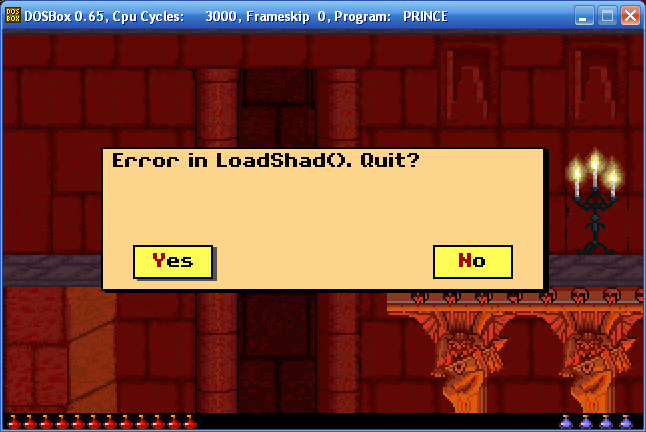
Answer (by Hubai Tamas ; htamas): SaveShad() is called when you enter shadow mode and LoadShad() is called in every frame when you are in shadow mode. I don't why this message appeared if you weren't in shadow mode.
You can cause errors in SaveShad() and LoadShad() if you die in shadow mode in the same screen as your body, press R, change to shadow mode, and repeat this a few times. You'll make prince.exe run out of the buffers reserved for your shadows :) (I wonder why multiple of them is allowed). LoadShad(): It was in the cheat mode, and I falled down on the screen with the flame. Then I pressed R to resurrect. Prince was alive again. Then I pressed Shift-S (or ctrl-s) to release shadow. Then that came.

By the way, there are some similar errors in PoP1, too:

More info in the forums.
When and where can I turn into the shadow or the flame?
You will need to have 11 or 12 potions, then press keys: left-right-left-right-... (or right-left-right-left-...) until you turn into the shadow or the flame.
PoP2 versions 1.0 and 1.1
Shadow: Levels 10, 11, 12 and 13.
Flame: Level 14 (B).
PoP2 version IR
Shadow: Levels 10, 11, 12 and 13.
Flame: Levels 10, 11, 12, 13 and 14 (B). And this is the explanation for this:
This is another bug in the IR version (only in this version) in which you can turn into the flame in all the temple levels.


How to do it: Gain enough potions ; turn into your shadow (or press Shift-S) ; press Shift-K to decrease your health till one potion ; press Shift-T to increase your health till the maximum (12 potions) ; and voila, you will turn into the flame ... enjoy the great scene ;).
Gentoo Portage Overlay
Homepage:
http://www.thomas-holder.de/portage/
Prince of Persia 1/2:
http://www.thomas-holder.de/portage/games-arcade/prince/
[POP1 and 2] Number of Big Potions
Prince of Persia (PC)
Max energy: 10 units
Levels with 1 Life Extension Potion:
2, 3, 4, 7, 9, 11, 12 (Shadow have one)
Levels without Life Extension Potion:
1, 5 (Shadow steal one here), 6, 8, 10
Prince of Persia (SNES)
Max energy: 15 units
Levels with 1 Life Extension Potion:
2, 4, 5, 6, 7 (Shadow steal other one here), 8, 9, 10, 11, 12, 13, 16, 17, 18, 19
Levels with 2 Life Extension Potion:
3, 14, 15 (Shadow have one)
Levels without Life Extension Potion:
1, 20
Prince of Persia 2 (PC/SNES)
Max energy: 12 units
Levels with 1 Life Extension Potion:
4, 6, 7*, 8, 9 (Not found in SNES), 10, 11, 12 (Not found in PC first release, the first release has a small potion instead of the big potion), 13
Levels with 2 Life Extension Potion:
3, 5
Levels without Life Extension Potion:
1, 2, 14
(*): Level 7 has two big potions: one in the left part (left Level 6 exit) and another one in the right part (right Level 6 exit). Is impossible (I believe) to catch the two big potions at the same time.
Command line arguments to prince.exe
vga,
mcga -> use mcga graphics mode (320*200, 256 colours, vga controller required)
tga -> use tandy graphics (320*200, 16 colours, on tandy machines)
ega -> use ega graphics (320*200, 16 colours, ega or vga controller required)
hga,
herc -> use hercules (720*348 [prince uses only 640*200], monochrome, hercules controller)
cga -> use cga (320*200, 4 colours, cga/ega/tandy/vga required)
stdsnd -> Standard PC Internal Speaker
adlib -> Ad Lib card
covox -> Covox Sound Master device
gblast -> Creative Labs Game Blaster
ibmg -> IBM Music Feature Card (?)
sblast -> Sound Blaster / Sound Blaster Pro or compatible
tandy -> Tandy computers with digital sound support / 3-voice music support
(descriptions are from v1.3's setup.exe, some tweaking was required)
bypass -> continue loading even if there isn't enough memory
megahit (in version 1.0) -> enable cheats
improved (in version 1.3 and 1.4) -> enable cheats
draw -> don't buffer screen output (only if cheats enabled)
%d (substitute level number) -> start with selected level (only if cheats enabled)
pack -> store bitmaps compressed (in memory)
unpack -> store bitmaps uncompressed (in memory)
j -> for joystick mode
Notes:
1. For graphics modes, see this thread.
2. If you want to test low memory conditions, you can use the "loadfix" command in dosbox, it eats up 64 kbs of memory if called without arguments. In vga mode with the default settings, after using loadfix twice, prince.exe will refuse to load. You can try to load with bypass then.
3. Prince generally buffers its screen output, that is, it blits the sprites to an array in memory first, and then copies that buffer to the screen in each frame (1/12 second). The draw option disables buffering, making debugging easier (since sprites appear on screen when they are put out). For more details about buffering, see this post.
There are some smaller bugs with this is normal mode (e.g. loose tiles that fall through the bottom of the screen leave their trails there) and some serious bugs in upside-down mode (The sprites are drawn twice: once normal, once upside-down):


(off: A similar patch for debugging has been created by htamas, and that doesn't have this upside-down bug :))
4. Numeric arguments are processed using a counter that is decremented from 15 to 0. Each number is sprintf'ed to a buffer and searched within the command line. If it is found, the cycle stops and the starting level number is set to that number. That is, always the highest number is used if you pass more than one. If 0 or no number is given, the initial level number is set to 0, which means that the title sequence will be played.
5. The pack and unpack arguments determine how sprites are stored in memory. If pack is used, loading a level will simply copy the compressed bitmaps from disk to memory, and they will be decompressed when they are to be displayed. If unpack is used, sprites are decompressed when the level is loaded and simply copied to the screen buffer later. In unpack mode, loading a level takes longer time, which can even be seen in dosbox (If you start with the draw parameter and set CPU cycles to ~100 (Ctrl-F11) you can even see the order of the drawing. And if you press Shift-I twice you can see that the sprites are drawn with the XOR blitter. If a torch is behind the prince, they're flashing). In vga mode, the default option is pack while in all other modes unpack is the default. If you set the non-default mode, the memory check on prince startup will compute the required memory incorrectly. Therefore, you may get "out of memory" errors during the game. Note that some sprites (actually 3, probably the most used ones) are always stored unpacked, regardless of this setting.
Prince of Persia 1 Files
The number of files in a PoP1 game depends on the version and what extra files the download site has added (downloaded from site, batch file, manual, trainers, codes table, crack etc.).
Prince 1.0 contains the following files:
background graphics:
CDUNGEON.DAT EDUNGEON.DAT VDUNGEON.DAT (dungeon graphics)
CPALACE.DAT EPALACE.DAT VPALACE.DAT (palace graphics)
actors:
PRINCE.DAT (fire, sword, potions)
KID.DAT (player, mouse)
GUARD.DAT GUARD1.DAT GUARD2.DAT (standard guards)
SKEL.DAT (skeleton on level 3)
SHADOW.DAT (shadow on levels 4, 5, 6, 12)
FAT.DAT (fat guard on level 6)
VIZIER.DAT (Jaffar on level 13)
other graphics:
TITLE.DAT (title screen)
PV.DAT (throne room cutscenes)
music and sounds:
DIGISND1.DAT DIGISND2.DAT DIGISND3.DAT
IBM_SND1.DAT IBM_SND2.DAT
MIDISND1.DAT MIDISND2.DAT
miscellaneous:
LEVELS.DAT (levels)
PRINCE.EXE (game binary)
In addition to these, Prince 1.3 contains the following files:
music and sounds:
MT32SND1.DAT MT32SND2.DAT
miscellaneous:
SETUP.EXE (setup utility)
SETUP.CFG (configuration for setup utility)
CONEDIT.COM (utility for editing config.sys)
In Prince 1.4, some graphics and sound adapters were removed, and sound drivers were reorganized in the SNDDRVRS directory.
The following files have been removed:
CDUNGEON.DAT CPALACE.DAT EDUNGEON.DAT EPALACE.DAT (cga & ega graphics)
MT32SND1.DAT MT32SND2.DAT (roland mt-32 sounds)
The following files have been added:
in the main direcory:
PRESETS.DEF
MIDI.DRV
in the SNDDRVRS directory:
PRESET33.DEF
DSB_PRO.DRV MSB_PRO.DRV
When running the game, the following files might be created:
PRINCE.SAV (saved game)
PRINCE.HOF (high scores)
SETUP.DAT (settings chosen in the setup utility)
Files not mentioned here are not necessary to play Prince 1.
Also note that newer versions are not necessarily better, and they all contain the same set of levels (unless you are playing a mod, of course).
Game Disks
QUESTION: I deleted the levels.dat file and launched the game, then the game asked to enter the prince of persia disk. But now I deleted the kids.dat file (only) the game asked to enter the prince of persia disk 2. I am wondering why ? I know it's only one disk.
ANSWER: Original (AII) game was on 2 floppies, maybe it's a leftover after remaking. Or maybe even the PC version was made for both 1 or 2 floppies.
FLOPPY DISK USERS: Start you computer with DOS 2.11 or higher. Insert the 3.5" Prince of Persia disk or the 5.25" Prince of Persia Disk 1 in the desired drive, then select the drive from the DOS prompt and press ENTER. Once the drive is selected, type PRINCE and press ENTER to begin. If you are using the 5.25" disks you will be prompted to insert the Prince of Persia Disk 2 in the current drive. Insert the disk and Press ENTER. The opening title sequence will begin, followed by a prologue and a self-running demo. (PoP1 Manual)
So the game really was on two floppies. KID.DAT apparently was on the second one.
The game was already prepared for both disk sets and also copying/installing to the hard drive. If you check the PC version cover, you'll see the sticker saying something like "both 5,25 and 3,5 disks included". That's why it's asking for "the disk", not "disk 1". Programmers covered all three possibilities. Main EXE file knows, of course, which files belong to which disk. If PRINCE.EXE finds out there's some disk1 file missing or corrupted, it asks for the PoP disk, not the disk 1, because in 3,5" distribution there was only one disk, so the user would be confused. But when some disk2 file is missing, PRINCE.EXE expects to be running from 5,25 disk and asks for Disk 2, because if it were 3,5" disk or HDD, the file wouldn't be missing, would it?
Literally there's no 5,25" nor 3,5" version of the game. The files are all same. The game's just thinking it's running from 5,25" disk, because of what is written above. It was made that way. If you would delete KID.DAT from 3,5" disk, it would ask for Disk 2 too. There's no programmed difference between those "versions", the EXE file is universal.
I guess if you'd erase KID.DAT from PoP1.3 or 1.4, maybe it would ask for "the disk" or even for re-installing it. The new versions weren't made for old floppies, AFAIK, but I'm not sure whether programmers bothered with removing this mechanism.
About the coordinates [Shift-C] and [C]
Start the game with cheats-mode on (megahit or improved). You will get for Prince of Persia 1 - Level 1 - First screen:
For "C": S1 L5 R0 A0 B2
For "Shift-C": AL0 AR0 BL6 BR3
Sx : the Prince is in room x
Ly : If you leave Sx on the left you will enter room y
R : Right
A : Above
B :Below
AL: Above left
AR: Above right
BL: Below left
BR: Below right
A bit more precisely, AR is the room to the right from the room above
the current room. That may be different from the one above the one to
the right of the current. It's similarly for the others. You should know this after making that many irregular links. ;)
All of these 8 rooms contain some information about the room x.
If you are in room x, you can see some parts of AL and BL.
You see tile 30 of AL, and tile 10 of BL. And, you see the room at the left (tiles 10, 20 & 30).
Play PoP under Linux/Unix/...
Assuming your sound card is working fine: Get DosBox from DosBox's official/unofficial/fan/port websites or from synaptic (Debian-based, Ubuntu, ...) or however you can. That's pretty much all you need. There is a small chance that it won't recognize your configuration file, so here's a solution:
#In a terminal, type:
mkdir ~/.dosbox
#Run DosBox:
dosbox
#In DosBox, type: (YOURUSERNAME stands for, well, your user name ;)
config -writeconf /home/YOURUSERNAME/.dosbox/dosbox.conf
exit
# Back to terminal:
cd ~
echo 'dosbox -conf ~/.dosbox/dosbox.conf' > ~/.dosbox/dosbox.sh
chmod u+x ~/.dosbox/dosbox.sh
# Then start dosbox with:
~/.dosbox/dosbox.sh
You NEED to start dosbox with ~/.dosbox/dosbox.sh, otherwise it will ignore your config file. You might want to edit the shortcut in the menu's, which by default is in Applications->Accessories->DosBox Emulator. To do that, right click on the menu on the top left, click edit menu's, go to Accessories and right click on DosBox Emulator, then click on properties. In the command field, click on browse and point it to the dosbox.sh file you just created.
Now your configuration file resides in a folder called .dosbox, in your home directory. Every directory whose name starts with a '.' is a hidden directory, so in order to see it in your browser make sure you have the option to view hidden files on (Just click on View->Show Hidden Files)
If you need a frontend to edit the conf file, like D-Fend, try DosBoxGui: (editing the config file manually, it's actually very easy)
http://losfinkos.googlepages.com/dosboxguiIt's written in tcl. Just get the zip, unzip it somewhere, and start it from a terminal with:
wish PATH_WHERE_YOU_EXTRACTED_THE_ZIP/dosboxgui.tcl
You will need of course a tcl interpreter to use wish, just get it from synaptic :)
You're pretty much good to go after that, just get the PoP games you want and follow the same procedure that is used in windows :)
Enjoy! ;)
What are the main differences in PoP1: version 1.0, 1.1, 1.3 and 1.4?
Prince of Persia v1.0 : 1990Original PC version; Has original color scheme (i.e: level 3 dungeon is dark blue).
No Setup program; uses manual command line parameters:
j (joystick); vga, mcga, tga, ega, hga, herc, cga (graphics);
stdsnd, adlib, covox, gblast, ibmg, sblast, tandy (sound).
Cheat activation code is 'megahit'.
Prince of Persia v1.1 : 1990
Released for IBM PC-5150.
The manual was also smaller (only 6 pages) and was rewritten to just mention the IBM version, not the other commands or information (unlike the original manual that has references for IBM and Mac).
All the copy protection questions refers to just 6 pages, instead of 12 or 13, so the letter answers are very different.
Prince of Persia v1.3 : 1992
Same levels, but with new color scheme on some levels (i.e.: level 3 dungeon is dark green).
Complete Hardware configuration startup Setup program.
You can specify Graphics Mode, Input Device, Sound Device and Music Synthesizer.
Cheat activation code is 'improved'.
Prince of Persia v1.4 : 1993 (from Prince of Persia CD Collection)
1.4 version was released to be more compatible with modern CPUs and operating systems. It was coded especially for the POP collection pack. POP2 was also revised in a similar manner (v1.1).
They forced VGA in the case of 1.4 POP1 because ALL modern cpus and dos boxes have vga support.
Levels and color scheme identical to v1.3 (Level 3 dungeon is dark green).
Limited choice for Hardware configuration startup Setup program.
You can only set Sound Device and Music Synthesizer (PC Speaker, Sound Blaster Pro, Other Drivers).
Cheat activation code is 'improved'.
Graphics difference between Prince of Persia 1.0 and 1.3:
| 1.0 | 1.3 |
| TITLE.DAT | |
 |  |
 |  |
 |  |
| SKEL.DAT | |
 |  |
 |  |
| VPALACE.DAT (Look at the right edge of the images!) | |
 |  |
 |  |
 |  |
 |  |
 |  |
 |  |
 |  |
 |  |
Also, two sound (wave; .wav) files are different: 'sword vs. sword' and 'something spiked'. You can hear their sounds by listening to the files. The "leitmotiv"-musics are altered a bit, too.
Version revisions of Prince Of Persia 2
Special thanks to Eric Bloom for the following info.
Differences between IR and 1.1 versions
Level 3
First LE potion, pressure plate is closer to door as opposed to the lava pit to the left (see screenshot)
Level 5
Skeleton before lava (room 2) does not fall into lava when Prince jumps to over to the right, have to fight on way back to LE, e.g., subtle game dynamic changes
Skeleton bridge (room 22): positioning is much harder and in a more narrow window where you an can swap places without skeleton ignoring and walking right to close gate, e.g., even if striking skeleton after swapping places, the logic in IR release is tighter and the skeleton will ignore and walk to the right. Positioning and defeating this puzzle is easier in v1.1
Level 7
As you indicated in your notes, from alternate route (exit left door in level 6), getting first LE is super hard as goblin head is right at the climb up point, and you can't get past him, sword strikes don't work either. I ended up climbing up, and immediately back down a few times to get the goblin to move further left so you can climb up and turn around to fight
Level 8
Room 9 leading to the tunnel LE is different, e.g., has different upper level floor boards and plates (see screenshot)
After attempting to p/u sword and cutscene, you have to press esc or spacebar to resume (unlike v1 and 1.1)
Level 9
The first part of the upper level timing is different (Rooms 3 & 4), not able to do two running jumps in a row, have to run a jump to 2nd platform, then pause, and start running jump.
Running jump differences comes up in Level 11
Level 11
Timing on running jump across first large chasm (room 11) is much stricter on timing and positioning, a long continuous run with a single jump at the end did not work for me - I ended up running with 2 jumps to get across!
Running jump to left (room 13) is much tighter with respect to timing and requires exact positioning if you drop down from upper ledge on right side
Last chasm (room 27) the timing for the jump is very different than 1.1. I used this technique: https://www.youtube.com/watch?v=ytYyz1TXIGY ~3:22 in the video or, you can careful-step to last "loose" tile, then step back 2 careful- steps to perform running jump. I was not able to perform a log run with single jump at the end as can be done in v1.1, I used the above two techniques to cross the chasm
Door opening/exit sound is present in room 26, not the case in v1.0 & v1.1
Level 12
Subtle diffs in the way gates close, and minor level changes
First bird guard does not fall off edge (room 5) onto plate (to keep gate open), you have to fight and push off right edge
After crossing 4 gates and jumping over too room 9, no LE, only regular potion (incentive in v1.0+ to get another LE going long way)
Jumping across chasm to sword area is timed more slowly to get through
Guard (room 15) approaches first slicer but does not walk through as in later versions
Guard (room 18) between slicers is hard to kill, have to back him up while still crawling a few times
Room to the far right where genie potion resides (see screenshot):
- Pressure plate in different location, gate remains open
- No spikes below gate
- Only two potions in far right room red and genie (green)
- Genie opens local door, not gate, i.e., different exit, do not have to backtrack to get out!
Level 13
Bird guards will not fall into gap after slicer (room3), e.g., better game logic. V1.1, the guards will keep coming and falling into the gap if you stand on other side w sword drawn
Final
No potions in Esher room to recover with
General
Prince end-level door exit animation clipping issue is not present in IR or 1.0, only in v1.1
Timing for continuous running and single jump was fixed in v1.0 & 1.1
IMO, the IR release is harder with it's running/jumping timing differences. They definitely made changes after IR version to timing and positioning for jumping that makes it easier - especially making successful continuous running jumps.
Thanks to peter_k for the following picture that shows the differences between the fourth versions of Prince of Persia 2 (IR, 1.0, 1.1, DEMO). (Click to enlarge).
IR version, also knows as PoP2 beta version, was leaked into the internet 2 months before the game was released (a leaked pre-1.0 release).
Some other differences:
In the tree scene:
In PoP2 IR, in the tree scene, you can hear (and read) this:
"Prince,
your bride is dying.
"When the last leaf
falls, all will be lost.
"Waste no more time.
"Come to me!"
In PoP2 1.0 and 1.1, you can hear (and read) this:
"Prince,
your bride is dying.
"Waste no more time.
"Come to me!"
On the father's sword level:
In PoP2 IR, if you want to pick the sword up, the prince picks it up, and then you'll see the father's sword scene.
In PoP2 1.0 and 1.1, if you want to pick up the sword, the prince can't pick it up, so it stays on the ground, and you'll see it during the scene, and you need to pick it up again.
Goblin head on room number 5 level 7:
On IR, the goblin head guarding a power potion on room number 5 level 7 is rather close to the entrance, making it VERY hard to kill the head and get the potion. On 1.0 and 1.1 the goblin head is further away and makes it easier to kill it.
Prince of Persia 2 demo versions
Three demo versions for PoP2 are available. First one is version 1.0 (1993 first official demo by Broderbund Software). Second one is version 1.1 (1998 the one released within Prince of Persia Collection Limited Edition by Red Orb Entertainment - It has sound setup...). Third one is the Macintosh version's demo. Downloads.
The CONEDIT.COM file
QUESTION: The CONEDIT.COM (Conedit - v1.0 Broderbund) file that comes with PoP1 says:
I am just wondering the use of this tool. And what it does for the CONFIG.SYS file by forcing FILES=20 (for example) conedit 20 C:
C:\prince>conedit 20 C:
CONEDIT - Version 1.0 - Copyright (c) 1991 Broderbund Software, Inc.
Making the needed modifications.
All needed modifications have been made.
C:\prince>
ANSWER: The FILES line in config.sys stated how many files system would allow to be open at the same time. If the number was too small, some programs failed to work. And so did Prince of Persia. Probably this utility was for users who didn't dare to open config.sys by themselves because they were afraid they could mess something up. I don't see any other purpose. :)
Capturing Frames (BMPs) and GIF recording
Using a small tool called record-er (created by Piotr Kochanek ; peter_k), you can capture the animations from the game (PoP1&2). It create as many bmp files as there was recorded from the frames; therefore you can create your own gif animations by any program that can link *.bmp files into one file (gif, avi etc.). For example Animation Shop. This tool works only in DosBox or in a 9x Windows. And please note, in order to increase the frame buffer you have to increase memsize option in dosbox.conf file (to 64).
Download: http://www.sendspace.com/file/fydwf6 (Read READ.TXT for more info). Note that if you will run record under DosBox, you should increase xms memory size (in dosbox.conf).
Video Recording
Using DosBox, you can record your game. Here's a guide for video (+ audio) recording using DosBox (for all DOS games including Prince of Persia 1 and 2).- Download DosBox's latest version: http://dosbox.sourceforge.net/download.php?main=1 - Choose your favorite mirror.
- Full install DosBox.
- Install the ZMBV codec (Zip Motion Blocks Video) - manually or following this path: Go to:
Start > All Programs > DOSBox-x.xx > Video > Install movie codec (WinXP and Win2000 Only)- Run DosBox: Go to :Start > All Programs > DOSBox-x.xx > DosBox - Mount your working-on directory and launch the game ...
- In-game: To record a movie, press CTRL-ALT-F5. To stop/end the recording, you have to press CTRL-ALT-F5 again.
- After you have finished: Go to :
Start > All Programs > DOSBox-x.xx > Capture folder(or open this path:C:\Program Files\DOSBox-x.xx\capture) - The recorded game file is now in .avi format prince_000.avi (with sound)
- For upload, don't forget to compress the file (by raring it) (prince_000.avi) to prince_000.rar so the size will be reduced from 60 to 90%.
- An example of recording:/mods/prince_000.rar (Full screen is supported too).
CHKLIST.MS files
In your PoP1 directory, you may have a CHKLIST.MS file, depending on which source you got the game from. If you wonder what it is, read the following for an explanation: http://www.vfrazee.com/ms-dos/6.22/help/msav.htm. They can be found frequently inside Abandonware / Oldware archives.
MSAV--Notes
CHKLIST.MS files
Microsoft Anti-Virus creates a CHKLIST.MS file in each directory you scan
for viruses. The first time you scan a directory, Microsoft Anti-Virus
records in the CHKLIST.MS file checksums for each program. During subsequent
scans, it compares new checksums with the originals to determine if program
files have changed. A difference in checksum values indicates a possible
virus infection.
Real symptoms versus false alarms
Damaged programs, some memory-resident programs, and conflicts among device
drivers can cause your computer to act as if it were infected by a virus
when it is not. If you suspect your computer is infected, consider the
possible causes for the symptoms you observe. Instead of a computer virus, a
hardware or software problem is likely to be producing errors.
Check All Files option
When the Check All Files option is selected, AnitVirus for MS-DOS checks
only files with the following extensions: .386, .APP, .BIN, .CMD, .DOM,
.DLL, .DRV, .EXE, .FON, .ICO, .OV*, .PGM, .PIF, .PRG, .SYS.
MSAV.INI and the MSDOSDATA environment variable
When you start Anti-Virus for MS-DOS, it uses an initialization file named
MSAV.INI to configure the program. To determine the location of the MSAV.INI
file, Anti-Virus for MS-DOS first searches for the MSDOSDATA environment
variable, which specifies the path to the initialization file. If this
environment variable is not defined, the program searches for the MSAV.INI
file in the directory from which you started Anti-Virus for MS-DOS. If the
program does not find the file, the program creates it using default values
and places it in the directory.
The MSDOSDATA environment variable is useful if you share the MSAV.EXE file
with others, but use your own configuration for Anti-Virus for MS-DOS. For
example, suppose the MSAV.EXE file is located in the root directory on drive
P, a read-execute-only network server, and you want Anti-Virus for MS-DOS to
use your own configuration when it starts. To specify that it use the
MSAV.INI file located in the DOS directory on your drive C instead of the
initialization file located on network drive P, add the following line to
your AUTOEXEC.BAT file:
set msdosdata=c:\dos
To start Anti-Virus for MS-DOS, type the following at the command prompt:
p:\msav
Changes you make to the configuration of Anti-Virus for MS-DOS are saved in
the MSAV.INI file located in the DOS directory on drive C.
Using the /N switch
If you specify the /N switch, MSAV displays the contents of an MSAV.TXT
file, if it exists and it is located in the directory that contains the
MSAV.EXE file. MSAV then scans the current drive or the drive you specify.
MSAV does not use the graphical interface. If MSAV detects a virus, it
returns exit code 86 instead of displaying a message on your screen.
Jaffar, Jaafar, ... ?!
QUESTION: Sometimes, the name is written as Jaffar, sometimes as Jaafar, Jeffar, Jafar, Jahfar... so what the hell is the correct way of writing the name?
ANSWER: It is an Arabic name. The true pronunciation is Jaafar (the second A is a letter that only exists in Arabic and Hebrew (This one is denoted by "3" when writing Arabic in Latin alphabet: Ja3far); you could say Jahfar). This is how it is written in Arabic and Farsi:  . Please check here for more information: http://en.wikipedia.org/wiki/Ayin.
. Please check here for more information: http://en.wikipedia.org/wiki/Ayin.
Prince of Persia 3D
To run Prince Of Persia 3d on windows XP fine, try one of the following methods: (Usually the game crashes on windows XP because of the NVIDIA Detonator Driver)- If the game won't start at all, check the latest sound and cards
drivers and download the latest version of DirectX from
http://www.microsoft.com/windows/directx/downloads
- If you have a NVIDIA card like Geforce, download the brand new NVIDIA
Detonator Driver at http://www.nvidia.com
- If the game didn't work uninstall your newest version of QuickTime
and install the version that comes with the game (QuickTime 4.0) (If
have the download the game you can get the old release of QuickTime
(v 4.0) from here http://www.oldversion.com/program.php?n=quicktime (Thanks to spikyone).
- If you had a crash on library scene, try using the latest patch v1.01
download from here
download3.html
- If the game ask for a cd2, search for the crack or patch from here
download3.html
- If the game won't work too, try to run the patch, and then use the UnSafeDisc v1.5.5
http://www.gameburnworld.com/dl/protections/dl_unsafediscv1.5.5.htm
, click on Decrypt Game then search for pop3d.ico , C:\Program Files\Red
Orb\Prince of Persia 3D\pop3d.ico
- If the game started but you get a blank screen, press Alt-Tab or Ctrl-Esc and re click on the game.
- To play Prince of Persia 3D without the CD install VirtualCD or VirtualDrive and copy the game on a virtual drive.
- If the game won't start too: right click the pop3d icon and select an other compatibility mode ex: win98/me.
- If the game didn't work at all play it under Windows 9x (98, 98 SE or Me)
NEW Prince of Persia 3D v1.01 unpacked patch
Following is written by Shattered:
The v1.01 patch for PoP3D has an annoying bug: it copies all its files into the Windows directory instead of the PoP3D directory. There is a registry fix for this which works fine on XP, but apparently doesn't work on Windows 7. I've created a RAR file which includes all the files and folders from the v1.01 patch. In case the registry fix doesn't work or if you don't want to mess with the registry then this is the file you need. Just extract it into your PoP3D directory (make sure to overwrite the existing files) and play the game with the v1.01 patch. Surprisingly, the game works fine on Windows 7.
Download: pop3dpatch1_01.rar
NOTE: Please check download3.html for latest PoP3D info, updates, and downloads.
SOLUTION FOR PRINCE OF PERSIA 3D ERROR : PATCHED BUT ASKS FOR CD #2
First Guide:
1. Download this file: Prince of Persia 3D v1.1 Enos Fiedler [Paradigm] - Cracked 1.1 update [NO CD]
http://megagames.com/cgi/download/download.cgi?action=search&category=cracks&search=PDMPOP3DV11.ZIP
2. INSTALLATION: Install the game and copy following directories into your game directory. (since the second CD in pop3d uses safedisk protection, so you need to orig backup)
They are on 2nd CD:
/AUDIO/MUSIC
/DATA/
/GEOMETRY/ROOMS/
Then copy POP3DPATCH1_01.EXE and POPREAL.EXE from the downloaded archive
(PDMPOP3DV11.ZIP) into your game directory, run the first exe to update
the game and second exe to play. Enjoy!
Second Guide:
1. Install the game.
2. Run the 1.1 patch, and then use the UnSafeDisc v1.5.5:
http://perso.orange.fr/doubleyou/tools/tools1/unsafediscv1_5_5.zip
3.
Click on Decrypt Game then search for pop3d.ico > C:\Program Files\Red
Orb\Prince of Persia 3D\pop3d.ico
NEW FIX HAS BEEN RELEASED
PoP 3D - New fix (No crashes):
Download: pop3d-new-fix.zip.
For more info, please refer to this topic.
PoP 3D patch 1.01 problem
Question: I just applied patch 1.01 and I noticed that all the files that where updated, went to C:\WINDOWS (WINDOWS folder root), instead of the game directory.
My game is installed in the default directory "C:/Program Files/Red Orb/...".
All the update is going to the WINDOWS directory, I'm not sure where the update file should be executed, I mean in what specific directory.
Answer: In regedit (Start > Run... > type: regedit) add new string value named "Directory" under the "HKEY_LOCAL_MACHINE\SOFTWARE\Red Orb\Prince of Persia 3D\1.0" key pointing to the directory where you have the game installed. That will solve the problem.
Prince of Persia 3D Geometry Patch


Use this patch if you have issues with textures. To use:
- Delete the /Geometry/ folder located in C: / Program Files / Red Orb / Prince of Persia 3D / ...
- Extrate the archive in the same directory.
Download: Geometry.rar (103 MB)
Prince of Persia 3D - Fix Upside Down Textures
By Elojah
Many strips and Arabic texts of the decoration of palaces and buildings in the game are the other way round, these strips and decorations are not corrected. It's an original mistake of the game, you get inside of a palace and writings in the walls are the other way round, and if you understand what they say, that's would be annoying! The solution to fix this issue is quite simple: You should get in to folder named Geometry, find the images which are upside down, and just turn them the other side with the Image Visor of Windows... and done!
Download: A Rar files with the folders and *.bmp image files put them right, just to unfold and overwrite the existent files
Geometry.rar (930 KB)
How to use:
01. Download and extract the archive.
02. Copy the extracted files to: C:\Program Files (x86)\Red Orb\Prince Of Persia 3D\Geometry
03. You will be prompted to replace the existing files in their corresponding nested folders.
04. Confirm the replacements.
Or, if you would like to do the fixes manually, here is a list of files that must be put upside down to correct the wrong Arabic and Persian texts on the walls of buildings (just open them with ImageViewer of Windows and press 'Turn left' twice to turn them 180 degrees): (You can also get this text file from here: pop3d_right_text_strips.txt)
---------------------------------------------------- Location: C:\Program Files\Red Orb\Prince Of Persia 3D\Geometry\Rooms\cliffs greenskullcracks.bmp watertankskull.bmp ---------------------------------------------------- Location: C:\Program Files\Red Orb\Prince Of Persia 3D\Geometry\Rooms\Dirig1A WDfaintpttrn.bmp ---------------------------------------------------- Location: C:\Program Files\Red Orb\Prince Of Persia 3D\Geometry\Rooms\Dirig1B WDfaintpttrn.bmp ---------------------------------------------------- Location: C:\Program Files\Red Orb\Prince Of Persia 3D\Geometry\Rooms\Palace2 flag(turq)03.bmp Gre08a.bmp ---------------------------------------------------- Location: C:\Program Files\Red Orb\Prince Of Persia 3D\Geometry\Rooms\Palace3 Whitestripe.bmp ---------------------------------------------------- Location: C:\Program Files\Red Orb\Prince Of Persia 3D\Geometry\Rooms\Palace4 Whitestripe.bmp ---------------------------------------------------- Location: C:\Program Files\Red Orb\Prince Of Persia 3D\Geometry\Rooms\roof1 brickbluescriptedcarved.bmp bricktrimscripted.bmp color dirtywall_script.bmp color dirtywall_1_1 copy.bmp decostripe.bmp stripedcarvedtext.bmp ---------------------------------------------------- Location: C:\Program Files\Red Orb\Prince Of Persia 3D\Geometry\Rooms\Ruins stripe02.bmp whitecarvedstripe.bmp ----------------------------------------------------
DDrawCompat
Fix framerate drops in PoP 3D on contemporary Windows systems by using a little DDraw wrapper called DDrawCompat: https://github.com/narzoul/DDrawCompat/releases.
This tool wraps old DirectX commands from Dx 7.0 and lower for modern systems and that seems to work for PoP 3D. You just put the ddraw.dll in the game folder next to the exe.
Prince of Persia 3D on Windows 10
If none of the solutions listed in the POP3D section helped you run POP 3D on your Windows 10 (including toca_1's guide), check out the following guide written by bloodem.
TESTED and WORKING ON WINDOWS 10 64 BIT v1909 (GeForce RTX 2060 @ 2560x1440) with some issues, see below.
Note: All files mentioned in the guide are available here:
https://drive.google.com/open?id=15PJvGmtfs5wNzQhocGNJXjb72yIcXD8W
1. Install Prince of Persia 3D from CD1
2. Extract PoP3D_Unpacked_Patch_v1.01.rar to the installation folder,
overwrite all files.
3. Extract the POP3D NOCD.rar patch in the installation dir, overwrite exe
file.
4. Extract dgVoodoo to the installation dir and run dgVoodooCpl.exe. Go to
the DirectX tab, set forced resolution, max VRAM to 128 MB (don't set it
higher, seems to work better with max 128). Hit Apply & OK.
5. Install Riva Tuner. In the RivaTuner configuration, add the game exe and
set a frame cap of 60 FPS.
6. Copy options.sav from the pop3d-resolutions.zip (the one from 1920 x
1080 should work fine for 2560 x 1440 too)
6. IMPORTANT: Even with the NO CD patch, CD2 must be inserted in order to
play the game! So.... insert it now!
7. Run the game (on the first try it might not work, until Windows 10 first
applies the compatibility settings automatically).
8. After the game starts, sometimes the performance can be pretty bad (6 -
7 FPS) and CPU usage (as shown by MSI afterburner with RivaTuner) is very
high on one core: 100%.
The workaround for this is to start the game, load the level (don't do this
while in the menu) and then hit ALT - TAB.
This will minimize the game and after you maximize it again, CPU usage will
have decreased to 30 - 40% and performance will be perfect. If the prince
keeps jumping after you return to the game, hit the ALT key a few more
times and he will stop FYI, this issue seems to go away after some time
(maybe in some cases it won't even appear in the first place).
NOTE: If you want to see the intro movies, you must install "Quicktime alternative.rar" (located in the "OTHER TOOLS & PATCHES" folder)
SOLUTIONS FOR POTENTIAL ISSUES:
1. In case of problems during startup: first thing to try is disabling DPI
scaling (Right click on desktop --> Display settings --> Change the
size of text, apps and other items --> 100%. If this is higher than
100%, it can cause many issues with old games!
2. In the second level, when you enter the water there are some graphical
issues with dgVoodoo (missing textures, basically you can't see anything
while you are submerged in the pool).
The workaround is to use DDrawCompat v0.2.1.zip instead of dgvoodoo (just
delete the dgvoodoo files and extract the ddraw.dll in the game dir).
Make sure to disable DPI scaling as specified above (or you can try the
settings in DPI_compatibility_settings.jpg) and copy again the options.sav
for 1920x1080
(the disadvantage is that the game will not be forced to run at 2560x1440,
so with DDrawCompat v0.2.1 the game will run at maximum FullHD, but at
least you can get passed the water swimming sequence).
3. If you have issues with missing textures use the Geometry patch.
- Delete the <game dir>/Geometry folder
- Extract the Geometry archive in the game dir.
Prince of Persia 3D - Fixed Combat Mod
By Riccardo Santin
This mod wants to bring some justice to this game by increasing the challenge and playability.
The game is still not perfect, you can still avoid several fights just by running away, but now the fights seem less buggy, for example now Rugnor no longer gets stuck on the airship gangway.
Select the game difficulty before pressing "new game", if you change the difficulty from the options during the game the change will have no effect (game work in this way even without mods). Maybe "hard" it could be a bit frustrating now. If the enemies are too close and don't give you time to draw the weapon, hide, so they will get away from you. You can choose the difficulty you want, all difficulty levels are more difficult now. But if you choose "hard", the game will be very difficult against some opponents.
Video: https://www.youtube.com/watch?v=sCi2WFCGZHs
Download: CombatFixMod.zip (put in game directory) - 776 KB
For More help
You can contact me for additional help and questions: contact.html